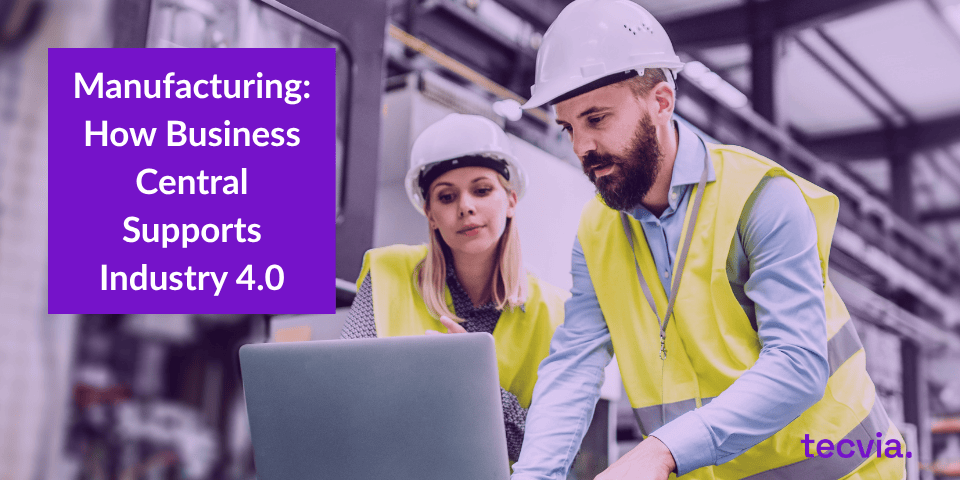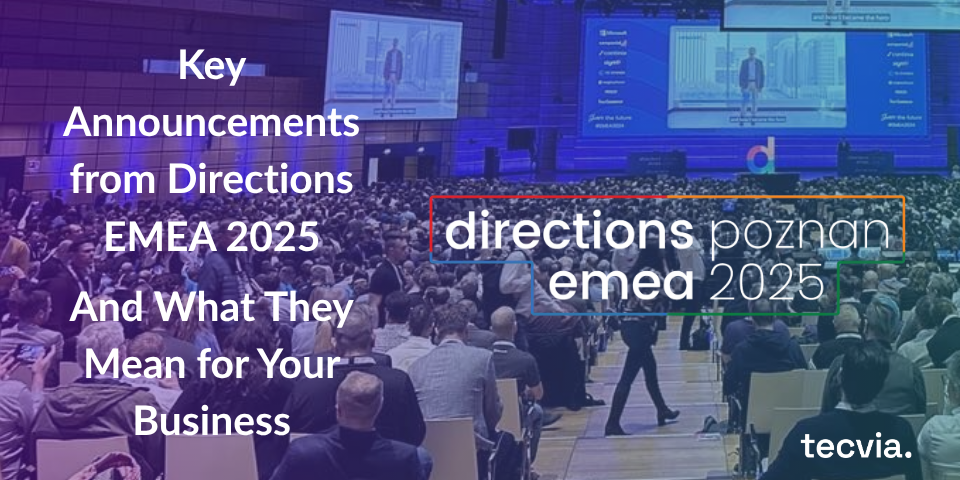Microsoft 365 Copilot is more than just a feature; it’s a powerful AI assistant integrated into the tools you use every day. It’s designed to help you cut through the admin, draft content faster, and ultimately, get more meaningful work done.
At Tecvia, we’ve moved beyond the basics to explore how Copilot delivers real-world impact. Here are 10 practical ways to use Copilot effectively, with detailed guidance to help you master each one.
1. Summarise Long Email Threads in Outlook
The Tip: Don’t waste time scrolling. Click the “Summarise” button in Outlook to see key points and next steps.
Tecvia’s Deep Dive: Copilot doesn’t just create a generic summary; it intelligently identifies decisions, questions, action items, and conflicting viewpoints within a lengthy conversation. Each summarised point is a direct link back to the original email, allowing you to dive deeper for full context in seconds. This is invaluable when catching up after time off, onboarding onto a project mid-stream, or quickly preparing for a meeting that was discussed over email.
2. Recap Teams Meetings Even If You Join Late
The Tip: Join a meeting in progress and type: “What did I miss?” for an instant summary.
Tecvia’s Deep Dive: This feature eliminates the awkwardness of interrupting the flow to ask for a recap. Copilot provides a concise, real-time summary of the key discussion points, decisions made, and questions raised since the meeting started. It’s like having a discreet colleague filling you in. For this to work, ensure the meeting is being recorded or transcribed, which Copilot uses as its source.
3. Summarise Your Week
The Tip: Ask Copilot to pull your recent emails, meetings, and chats for a weekly wrap-up.
Tecvia’s Deep Dive: This is one of Copilot’s most powerful organisational features.
Try a prompt like: “Summarise my last week. Show me key emails I sent, decisions from my meetings, and list any pending action items for this week.”
Copilot will scan your activity across Outlook and Teams, creating a consolidated report. This gives you a helicopter view of your priorities, perfect for Friday reflections or Monday morning planning, ensuring nothing slips through the cracks.
4. Generate Meeting Notes in Teams
The Tip: Stop taking notes while talking. Let Copilot do it and ask for a summary after the meeting.
Tecvia’s Deep Dive: Instead of dividing your attention, be fully present in the discussion.
After the meeting, you can ask Copilot specific questions like: “What were the main decisions on the project timeline?” or “Draft a follow-up email with the assigned action items for the team.”
Copilot can not only list decisions and tasks but also identify when a topic was debated or when a consensus was reached, providing rich, actionable notes.
5. Draft Emails in Outlook
The Tip: Provide a short prompt to let Copilot handle the first draft of repetitive emails.
Tecvia’s Deep Dive: Move beyond basic drafts by being specific in your prompts.
Instead of just “apology email,” try: “Draft a friendly email to client ABC apologising for the brief delay in the project report. Assure them we are on track to deliver by Friday and thank them for their patience.”
The more context you give, the more accurate and polished the draft will be, saving you from starting with a blank page.
6. Start Each Day with a Daily Brief
The Tip: Begin your day by asking Copilot: “What do I need to know today?”
Tecvia’s Deep Dive: Your daily brief can be customised.
Ask: “Show me my top 3 unread emails, my meetings for the day, and any overdue tasks flagged in my recent emails.”
This proactive start helps you prioritise instantly, focusing your attention on what truly matters before the day’s interruptions begin.
7. Find What Someone Said Earlier
The Tip: Use search to ask Copilot to find a specific message or comment.
Tecvia’s Deep Dive: Copilot understands natural language, making it far superior to a simple keyword search.
You can ask complex questions like: “Find the message where Sarah mentioned the Q3 budget was approved, and what the agreed amount was.”
Copilot will find the exact message and its date. It will also show the context around it. This turns hours of searching into a task that takes just seconds.
8. Brainstorm Smarter
The Tip: Ask Copilot to suggest ideas for a report, blog post, or training session.
Tecvia’s Deep Dive: Use Copilot as a creative springboard. For a presentation on sustainability, you could prompt: “Brainstorm 5 creative angles for a presentation to the leadership team about reducing our company’s carbon footprint.”
It can also help structure your thoughts: “Outline a project plan for launching a new internal wellbeing initiative.”
This helps you overcome initial creative blocks and explore directions you might not have considered.
9. Create Presentations from Documents
The Tip: Turn a Word doc or an email thread into a PowerPoint deck.
Tecvia’s Deep Dive: This is a huge time-saver. Open the Copilot pane in PowerPoint and tell it which document to use.
For example: “Create a 5-slide presentation based on the Q4 marketing report Word document. Include an agenda, key achievements, and challenges.”
Copilot will pull out the main information. It will use a consistent design theme and suggest images or icons. You can then refine the story and add your personal touch.
10. Get Smart Follow-ups After Meetings
The Tip: After a Teams call, ask Copilot to summarise action items and decisions.
Tecvia’s Deep Dive: The real power here is in the specificity.
After generating the summary, you can command: “Create a table of action items, listing the task, the owner, and the due date mentioned in the meeting.”
You can copy this directly into a Planner task, a SharePoint list, or a follow-up email. This helps ensure accountability and clear next steps for everyone involved.
Real Results from Real Users
The impact isn’t just theoretical. A UK government trial found civil servants saved an average of 26 minutes per day using Copilot, with junior staff saving up to 37 minutes daily. Most users didn’t want to go back to working without it.
Further studies show users finished documents 12% faster and spent 30 minutes less per week reading emails. Perhaps most tellingly, over a third of users became regular Copilot users after just one month, indicating how quickly its value becomes apparent.
Make Copilot Part of Your Day
You don’t need to master every feature at once. The key to success is to start small.
This week: Try asking Copilot for your Daily Brief each morning.
Next week: Use it to summarise one long email thread that you’ve been avoiding.
The week after: Have it draft a routine email for you.
Build these habits gradually, and you’ll soon wonder how you ever worked without it.
Want Help Getting the Most from Microsoft 365 Copilot?
Maximising your investment in Microsoft 365 requires more than just a licence; it requires a strategy. At Tecvia, we help businesses like yours. We offer user adoption workshops, custom best-practice guides, and ongoing support. This ensures your team uses Copilot to its full potential.
Contact us today to discuss how we can help you and your team work smarter with Microsoft 365 Copilot.