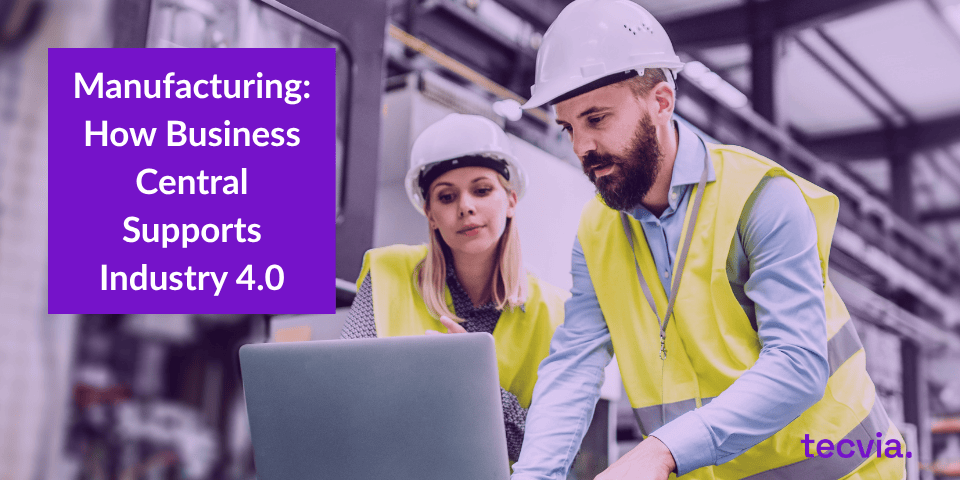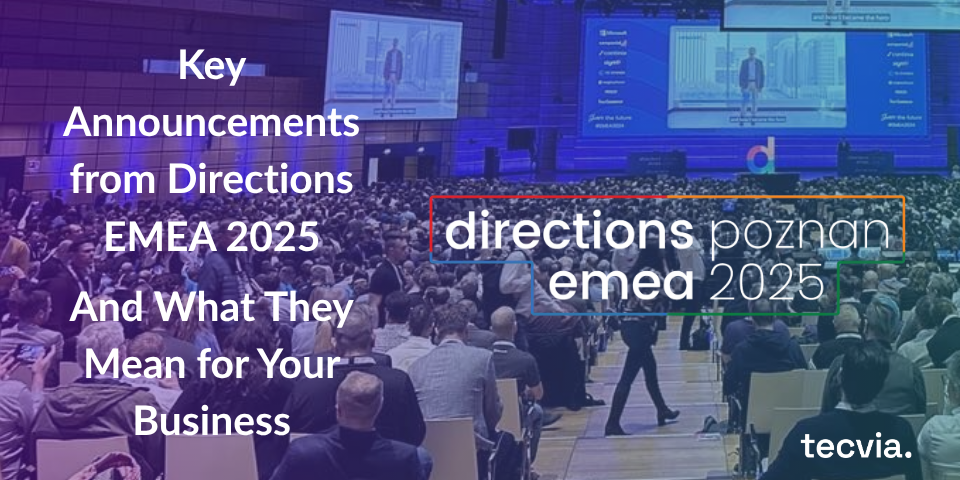Microsoft Dynamics 365 Business Central is a powerful ERP system for UK SMEs, helping businesses streamline operations, improve efficiency, and drive growth. But are you making the most of its features?
Whether you are new or experienced, these tips and tricks will help you work smarter with Business Central.
This blog post shares helpful tips, hidden gems, and clever tricks. These can help you work better, save time, and improve your experience with Business Central.
1. Master the Role Centre for a Tailored Experience
The Role Centre is your homepage in Business Central. It displays tasks, insights, and data relevant to your job function. Customising it can greatly enhance your productivity.
Tips:
- Use the “Personalise” option (found in setting cog) to rearrange or hide elements.
- Choose a Role Centre that matches your job- Sales Manager, Account, Warehouse Worker, etc – for context-specific tools.
- Pin frequently used reports, lists or actions to your Role Centre for one-click access.
2. Save Time With Filters and Saved Views
Filtering data is a core function in Business Central. Knowing how to apply filters effectively can save you countless hours.
Quick Tips
- Press Shift + F3 to open the Filter Pane.
- Use symbols like:
..(range)|(OR)<>(not equal to)
- Save filters as views (e.g., “Customers with Overdue Payments”).
3. Keyboard Shortcuts Are Your Friend
You’re missing out if you’re still clicking your way through everything. Keyboard shortcuts can make navigation and data entry lightning-fast.
Must-Know Shortcuts
- Alt + Q → Open Tell Me (quick search)
- F8 → Copy the field above (great for repetitive entries)
- Ctrl + Alt + F1 → Page Inspection (for troubleshooting)
- Ctrl + Shift + F12 → Return to Role Centre
📌 Bookmark Microsoft’s full shortcut list for even faster navigation.The full list of shortcuts here.
4. Use “Tell Me” For Fast Navigation
The “Tell Me “Function (Alt + Q) allows you to search for pages, reports, and actions without needing to click through menus. It’s arguably the most powerful navigation feature in the system.
Pro Tip
If you’re unsure where a feature is located, just start typing. For instance, typing “payment journal” will bring up a direct link to that page.
You can see which permissions you need for each function. You can also access Help articles from the Tell Me results.
5. Page Inspection: Peek Behind the Curtain
For those dealing with customisations, integrations, or troubleshooting, the Page Inspection tool (Ctrl + Alt + F1) is invaluable.
What You Can Do:
- View the underlying table and field names.
- Check extensions and customisations affecting the page.
- Identify whether data is flowing from standard tables or custom ones.
This is particularly helpful when setting up Power Automate, Power BI, or working with developers.
6. Personalise Pages Without Coding
Business Central lets you tailor pages to your preference; no developer is needed.
Personalisation Ideas
- Reorder/hide columns.
- Rename fields (e.g., change “External Document No.” to “Customer PO”).
- Add KPIs or fact boxes.
These changes are user-specific and non-destructive, meaning you can always reset them.
7. Use Excel Integration for Faster Reporting and Data Entry
Many users don’t realise just how tightly Business Central integrates with Excel.
Time-Saving Uses:
- Export any list to Excel using the “Open in Excel” or “Edit in Excel” function.
- Update large sets of data (e.g., prices, customer contacts) directly in Excel and publish back.
- Create live, refreshable Excel reports using OData feeds for dynamic reporting.
Make sure your Excel has the Business Central add-in installed for full functionality.
8. Utilise Background Tasks and Job Queues
You don’t need to wait around for time-consuming tasks like report generation or data imports.
Suggestions:
- Set up Job Queues to send reminders, update currency rates, or schedule reports.
- Use Background Tasks to offload processes, such as bulk posting of invoices.
This ensures that your system stays responsive while heavy-lifting tasks run in the background.
9. Enable Workflow Automation
Business Central includes powerful workflows for approvals and notifications.
Real-World Uses:
- Approval workflows for sales orders, purchase orders, and general journals.
- Automatic email notifications for overdue invoices or low inventory.
- Trigger actions based on conditions (e.g., when a purchase invoice exceeds a certain amount).
You can also integrate with Power Automate to build more complex workflows spanning Microsoft 365 apps.
10. Harness the Power of Power BI
Business Central has built-in integration with Power BI, Microsoft’s leading data visualisation tool.
Quick Wins
- Enable default Power BI dashboards within Business Central—no setup needed.
- Build custom reports using real-time Business Central data.
- Embed charts and KPIs directly into your Role Centre.
Data visibility is essential for strategic decisions, and Power BI makes it visually compelling and interactive.
11. Stay Secure with Permission Sets
Security in Business Central is managed via permission sets. Whether you’re an admin or a consultant, setting the correct permissions is vital.
Tips:
- Use out-of-the-box permission sets as templates, then copy and customise as needed.
- Regularly review which users have super permissions—less is more.
- Use User Groups to manage permissions at scale.
You can also track permission usage to audit what users need access to.
12. Keep an Eye on Extensions
Business Central is highly extensible via extensions (apps). But more isn’t always better.
Best Practices:
- Only install verified extensions from trusted publishers.
- Periodically review your installed apps for performance impact or redundancy.
- Use sandbox environments to test new extensions before rolling them out live.
Final Thoughts
Microsoft Dynamics 365 Business Central is an exceptionally capable system—if you know how to unlock its potential. By incorporating these hints and tricks into your daily workflow, you can dramatically increase your efficiency, reduce errors, and get more value from your investment.
Remember: personalisation, automation, and smart navigation are key to mastering Business Central. And with continuous updates from Microsoft, there’s always something new to learn. So, stay curious, keep experimenting, and don’t be afraid to push the system beyond its defaults.
Happy Business Central-ing!