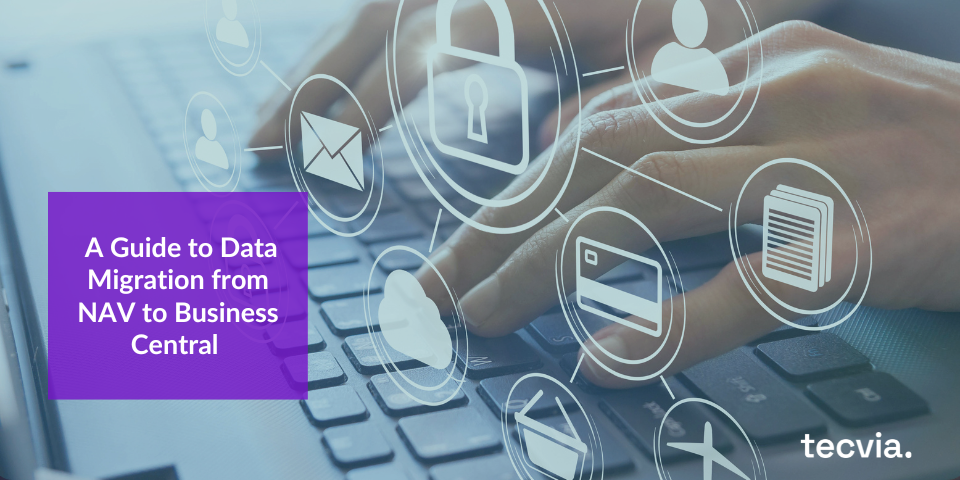Moving from Microsoft Dynamics NAV to Business Central is one of the most important steps a business can take toward digital transformation. It opens the door to cloud capabilities, better performance, and smarter business insights.
But let’s be honest, there’s one big fear that every company has when making this move: What will happen to our data?
If you’re wondering whether your valuable data, years of customer records, sales transactions, and financial history, will make the jump safely and completely, you’re not alone. Data migration can sound scary. The idea of losing information or ending up with messy, incomplete data is enough to make any business hesitate.
The good news? With the right tools, careful planning, and proven methods, your data can be migrated from NAV to Business Central securely, accurately, and cleanly. In fact, it’s a great opportunity to tidy up your data and start fresh.
Let’s break it down.
1. Why Data Migration Feels Risky (and Why It Doesn’t Have to Be)
When you think about data migration, you might picture thousands of records being shuffled around, like boxes during a big move. It’s easy to imagine things going missing or ending up in the wrong place.
These worries are natural because data is the heart of your business. It tells the story of where you’ve been and helps you plan where you’re going.
But here’s the truth: data migration doesn’t have to be a leap of faith. Today, Microsoft and its partners use structured tools and tested methodologies that make the process smooth, predictable, and safe.
Think of it like moving into a new home with professional movers. They label every box, handle it with care, and check everything off a list. That’s exactly how good data migration works.
2. The Tools That Keep Your Data Safe
Microsoft has developed several tools to help make the transition from Dynamics NAV to Business Central smooth and secure. The most common ones include:
a. The Data Migration Tool
This built-in tool helps bring over master data such as customers, vendors, items, and general ledger accounts. It ensures that your most important data is transferred in a structured, automated way—reducing the chance of human error.
b. Configuration Packages
Configuration Packages (often called RapidStart Services) allow you to export and import data using Excel templates. This makes it easy to check, adjust, and clean data before moving it into Business Central. You can review everything in Excel, fix any issues, and then re-import it safely.
c. Cloud Migration Tool (for On-Prem to Cloud)
If you’re moving from an on-premises NAV environment to the cloud version of Business Central, the Cloud Migration Tool is your best friend. It connects your existing NAV database to Business Central and automatically transfers your data to the cloud. Microsoft encrypts and secures this data during transfer to ensure it’s protected from start to finish.
d. Partner Tools and Extensions
Many Microsoft partners also offer specialized migration tools that handle specific needs, such as large historical datasets or customised NAV setups. These tools can check data quality, map fields correctly, and confirm that every piece of information arrives in its new home safely.
3. The Methodology: Step-by-Step to a Clean Migration
A successful data migration doesn’t happen overnight. It follows a clear, step-by-step plan designed to minimise risk and maximize accuracy. Here’s how it usually goes:
Step 1: Assessment
Before any data is moved, your team (and possibly your Microsoft partner) performs a detailed assessment. This includes understanding:
- What version of NAV you’re using
- What customizations you have
- What data you want to migrate
This stage helps identify possible challenges early and sets expectations for what will be migrated.
Step 2: Data Cleaning and Preparation
Before transferring your data, you’ll have the chance to review it—something many businesses don’t get to do often. This is your chance to remove old, unused, or duplicate records. Think of it as a spring cleaning for your data.
For example:
- Remove inactive vendors and customers
- Archive old sales records
- Correct outdated addresses or contact information
- Fix inconsistent naming (like “ABC Ltd.” vs. “A.B.C. Limited”)
Cleaning your data now means Business Central will run faster and be easier to use later.
Step 3: Mapping and Testing
Every field in NAV needs a matching field in Business Central. This mapping ensures that all your data—like customer names, invoices, or GL accounts—lands exactly where it should.
After mapping, the team performs test migrations. These trial runs allow you to see how your data looks in Business Central before making the final move. You can double-check everything, fix any mismatches, and repeat the process until it’s perfect.
Step 4: Validation
Once the test migrations are complete, the team validates the data. This means checking that all records have been successfully transferred, verifying totals, and ensuring that nothing is missing or duplicated.
Step 5: Go-Live and Support
After validation, the final migration takes place—usually over a weekend or during a scheduled downtime. When you log in to Business Central for the first time, all your essential data is ready and waiting.
Even after go-live, your support team or partner will be on hand to monitor performance and answer any questions.
4. Security: Protecting Your Data Every Step of the Way
One of the biggest advantages of moving to Business Central is the built-in Microsoft Cloud Security. During migration, your data is encrypted both in transit and at rest. That means no one can read or access it without permission—not even Microsoft employees.
In addition:
- Access is limited to authorized users only
- Backups are automatic and frequent
- Data integrity checks ensure your data isn’t altered or corrupted
In short, your data is handled with the same level of protection that major banks and global enterprises rely on.
5. The Hidden Benefit: A Chance to “Spring Clean” Your Data
Most businesses collect data for years, sometimes decades, without cleaning it up. Over time, duplicates, old records, and outdated information pile up.
Migrating to Business Central gives you the perfect excuse to sort through that digital clutter. This isn’t just about saving space, it’s about improving decision-making. Clean, accurate data leads to better insights and smarter business choices.
Here are a few ways businesses take advantage of this opportunity:
- Simplify your chart of accounts. Merge old, unused accounts or reclassify them.
- Update customer and vendor details. Make sure you’re not emailing old addresses.
- Remove legacy data. Get rid of irrelevant records that slow down performance.
- Improve data consistency. Standardize naming conventions, product codes, and contact info.
When your data is clean, Business Central can work its magic. Features like dashboards, AI insights, and forecasting tools
become far more accurate and valuable.
6. Final Thoughts: Move Forward with Confidence
Migrating from Dynamics NAV to Business Central might sound like a big leap, but it doesn’t have to be a risky one. With the right preparation, tools, and guidance, your data will make the journey safe, sound, and complete.
Think of it as moving into a new, modern workspace where everything runs faster, smarter, and more securely. Your data isn’t just surviving the move, it’s getting a fresh start.
So, if you’ve been holding back because you’re worried about data loss or errors, rest easy. The process is structured, secure, and proven. And when it’s done right, you’ll not only protect your history, you’ll also unlock new potential for your future.
Final Thoughts
Migrating from Dynamics NAV to Business Central isn’t just a technical move, it’s a smart step toward a faster, safer, and more connected future. With the right tools and expert guidance, your data will move securely, completely, and without disruption. Plus, you’ll get the perfect chance to clean up and refresh your information before stepping into a modern, cloud-powered system.
At Tecvia, we make your data migration simple, safe, and stress-free. Our team uses proven Microsoft methodologies to ensure your data stays protected every step of the way so you can focus on what matters most: running your business.
Ready to make the move with confidence
Let Tecvia handle your NAV to Business Central migration with precision and care.
Contact us today to start your secure data migration journey.